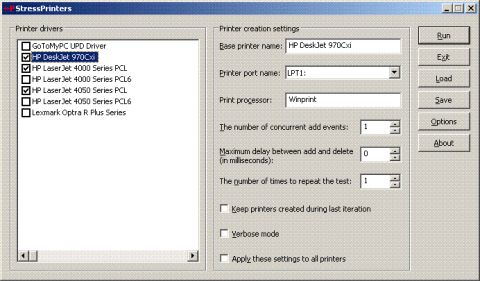Citrix Advanced Products Group hat kürzlich eine interessante Preview veröffentlicht, das Dynamic USB Utility for the 32-bit Windows Presentation Server Client.
Dynamic USB ermöglicht den Zugriff auf USB Laufwerke, die erst nach dem Aufbau einer Presentation Server Session verbunden wurden. Das Tool erstellt für jeden angesteckten USB Speicher ein Verzeichnis unter C:\CitrixUSBStore im Dateisystem des Clients. In diesem Verzeichnis erscheinen alle Dateien des verlinkten USB Laufwerks. Wenn das Laufwerk später entfernt wird, wird das entsprechende Verzeichnis wieder gelöscht.
Voraussetzungen
Das Tool setzt zwingend ein NTFS Filesystem auf dem Client voraus. Windows XP wird als Minimalvoraussetzung genannt.
Installation
Das Tool muss nicht installiert werden, es ist, nach dem Entzippen, direkt lauffähig.
Bedienung
1. Der Start von DynamicUSB.exe auf dem Client erzeugt ein System Tray Icon.
2. Wenn jetzt ein USB Speicher angesteckt wird, erstellt DynamicUSB ein Verzeichnis C:\CitrixUSBStore\Drive_X, wobei:
- X: der Laufwerksbuchstabe des angesteckten USB Speichers ist
- Drive_X ein Link zu X:\ darstellt
3. Wenn der USB Speicher abgesteckt wird, wird das Verzeichnis Drive_X gelöscht.
Das Erstellen, bzw. das Löschen dieses Verzeichnisses kann beim An- und Abstecken eines USB Speichers in einer Presentation Server Session beobachtet werden.
Default Verzeichnis anpassen
Um das Default Verzeichnis (C:\CitrixUSBStore), für die verlinkten USB Speicher zu modifizieren, kann das Tool mit Parameter gestartet werden:
DynamicUSB “FullPathoftheDesiredRootDirectory”
Falls Leerzeichen im gewünschten Zielverzeichnisnamen vorhanden sind, muss der Parameter zwingend in Anführungsstriche gesetzt werden.
Das Tool kann hier heruntergeladen werden.
Gruss
Ecki
Citrix Advanced Products Group investigates emerging technologies relevant to the Citrix business mission, and creates research, prototypes and first release versions of products addressing these technologies. As part of this effort, the Advanced Products Group periodically releases technical preview versions of products to the Citrix community to encourage feedback.
Overview
DynamicUSB allows you to access a USB drive in a Presentation Server session in situations where the device is connected to a client system after the Presentation Server session is established.
The utility creates a directory under C:\CitrixUSBStore in the client file system for each USB drive that is inserted into the client device. This linked directory reflects the contents of the USB drive; thus, all directories and files in the USB drive appear as directories and files under the linked directory. If the USB key is subsequently removed, the utility deletes the corresponding link directory.
The user can access the linked directory from a Presentation Server session using client drive mapping functionality.
Prerequisites
This utility is designed to work only on client systems that support the New Technology File System (NTFS). A Windows XP or later variant of the client operating system is a prerequisite.
Installing DynamicUSB
There is no specific installer for this utility. Extract the executable DynamicUSB.EXE and proceed to use it as described below.
How to Use DynamicUSB
1. Run DynamicUSB.EXE on the client workstation. It creates a system tray icon.
2. Plug in a USB key. DynamicUSB creates a directory called C:\CitrixUSBStore\Drive_X where:
- X: is the USB drive letter assigned to the USB key by the client operating system
3. When you unplug the USB key, the utility deletes the directory Drive_X.
You can observe directory Drive_X being dynamically created or destroyed in the Presentation Server session as you plug or unplug your USB key.
Modify the Default Root Directory for Linked Directories
To modify the default directory in which linked directories are created (C:\CitrixUSBStore), launch DynamicUSB with the following command line:
DynamicUSB FullPathoftheDesiredRootDirectory
If FullPathoftheDesiredRootDirectory has spaces, enclose it with double quotation marks as shown below:
DynamicUSB “FullPathoftheDesiredRootDirectory”
You can download the tool here.
Regards
Ecki